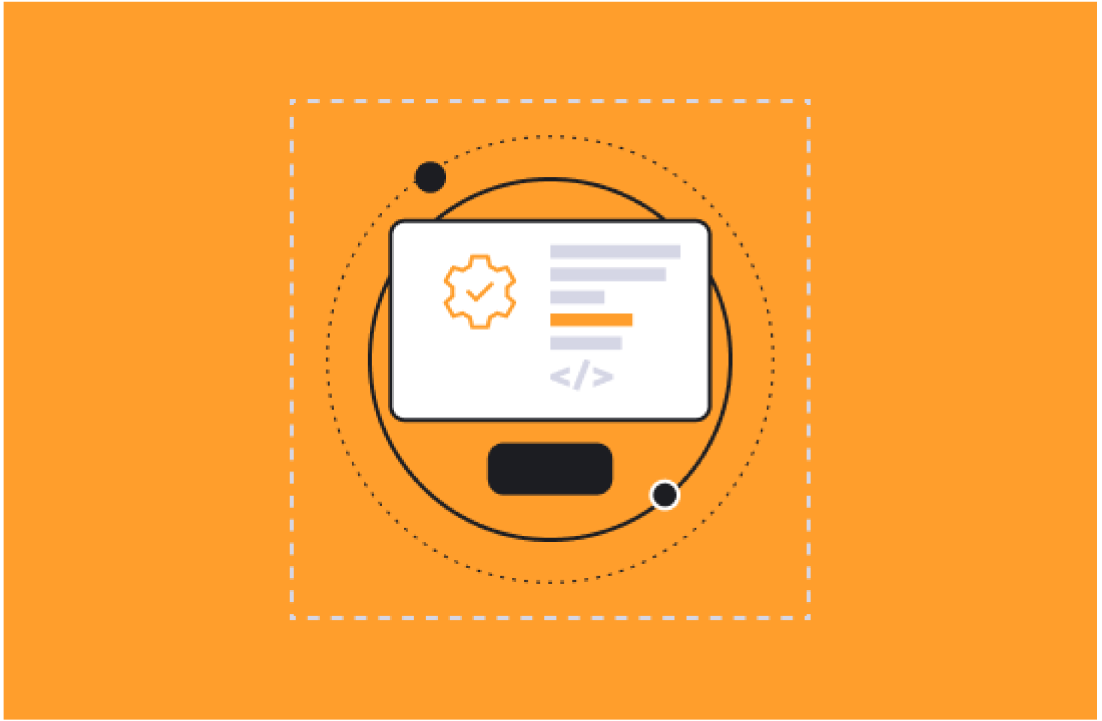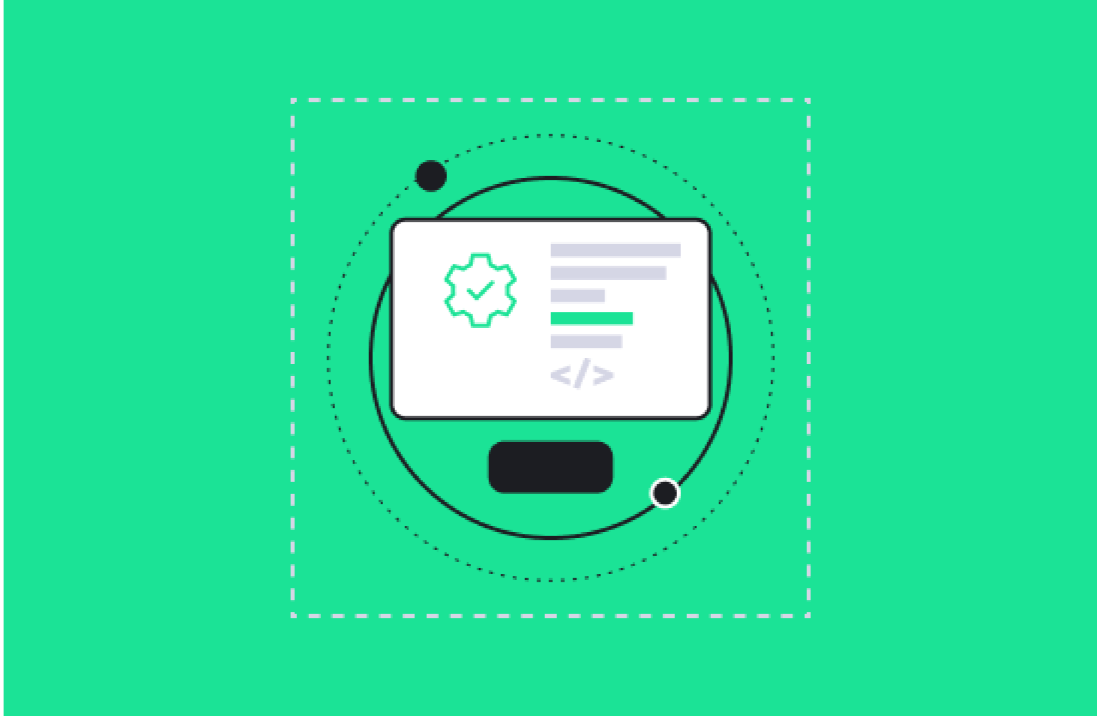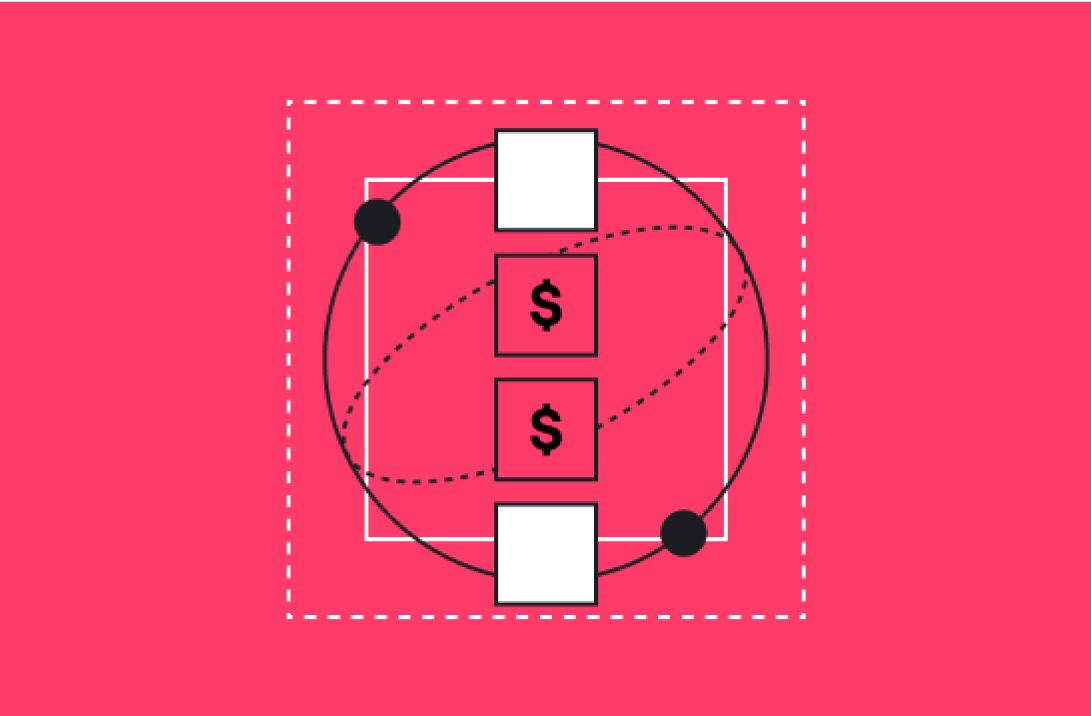If you're a HubSpot customer, you may be familiar with the HubSpot Sales extension for Google Chrome. This handy little extension gives you quick access to your contact information and allows you to track email opens and clicks.
What you may not know is that you can customize the HubSpot Sales extension to fit your personal needs. In this article, we will explain the best ways to do just that!
How To Install the HubSpot Sales Extension for Google Chrome
The HubSpot sales extension is free to start using. You'll need a HubSpot Sales Hub account to use it, however. Thankfully, you can also get one for free if you don't already have one.
To install the HubSpot Sales extension:
Go to the HubSpot website and sign in to your account. If you don't have a HubSpot Sales Hub account, you can sign up for one here.
Once you're in your account, scroll down to the "Chrome Extension" section and click on "Download." You can also download the extension by getting it directly from the Chrome Web Store.
Once you've downloaded the extension, open it up and click "Add to Chrome." You'll see a pop-up asking if you're sure you want to add the HubSpot Sales extension. Click "Add extension" to confirm.
That's it! The HubSpot Sales extension will now be added to your Google Chrome browser. Now that you've installed the HubSpot Sales extension, let's look at how you can customize it to better suit your needs.
Customizing the HubSpot Sales Extension for Google Chrome
When you first install the HubSpot Sales extension, it will automatically open up a HubSpot Sales tab in your browser. This is where you can access your contact information and track your email opens and clicks.
To customize the HubSpot Sales extension, start by clicking on the HubSpot Sales icon in your Google Chrome browser. From there, you can click on the "Settings" cog in the HubSpot Sales extension window.
Once you've entered the "Settings" window, you can customize various aspects of the extension. For example, you can customize your contact information and email tracking. You can even use HubSpot Sales Hub tools to do more directly through your browser.
HubSpot Sales Extension Customizations to Consider
We recommend taking some time to explore all of the different settings and options that are available to you. That way, you can make sure that the HubSpot Sales extension is customized to fit your needs.
If you're strapped for time, here are a few customizations you can consider, so you can get the most out of your extension.
Customize Your Email Tracking and Logging
The HubSpot Sales Extension lets you configure your preferences so you can log and track emails automatically. This way, you won't have to select the "log" and "track" checkboxes every time you send a new email.
For example, you can log every email you send to HubSpot while using the extension in your Gmail account. This ensures you always have a record depicting crucial information for each of these emails. That information includes the sender and recipient, dates, times, delivery statuses, and any errors that may have occurred.
You can also track every email you send by turning the "Track Email" switch on. This allows you to see when a prospect opens an email, clicks a link, downloads an attachment, and more. This is important information for your lead generation records, and you don't even have to log into HubSpot to get it.
Customize Which Associated Records Emails Log To
You can also customize which associated records you log emails to. For example, you may only want to log emails to existing contacts in your HubSpot CRM. Simply disable the "New Contacts" checkbox, and your extension won't automatically create a new contact if you send an email to a contact that isn't in your database.
Likewise, you can automatically log emails to the following records:
- Companies
- Deals
- Tickets
This allows you to use the extension for specific sales purposes and even extends its usefulness to the customer service department.
Create "Never Log" Settings
Finally, you can create a "Never Log" list within the extension to ensure emails sent to certain addresses are never saved to your HubSpot CRM. This will also stop any email tracking information from appearing in the contact's timeline.
Simply enter the email addresses or domains you don't want to create logs for, then click "Add."
If you have Account Access permissions in HubSpot, you can add email addresses and domains, then block them for every user in the count.
Make the HubSpot Sales Extension Work for You
Customizing the HubSpot Sales extension is a great way to get more out of your HubSpot sales tools. By taking the time to customize various aspects of the extension, you can ensure that it's better suited for your needs.
To learn more about this and other great HubSpot tools, schedule a call with us at Aptitude 8 today.