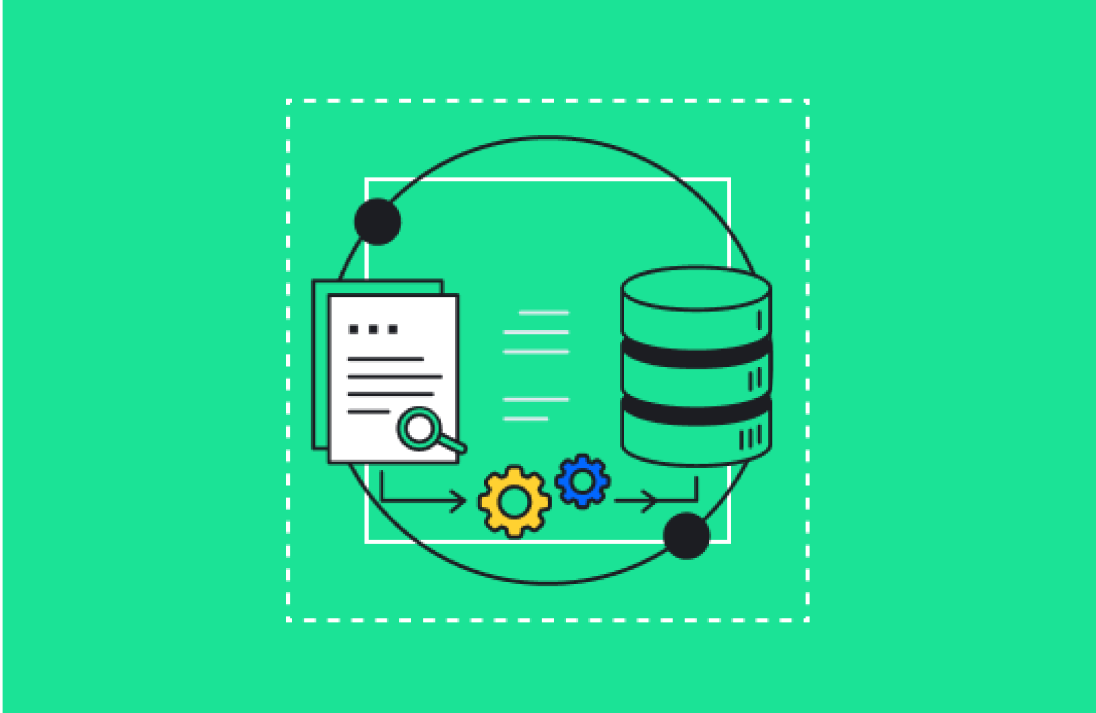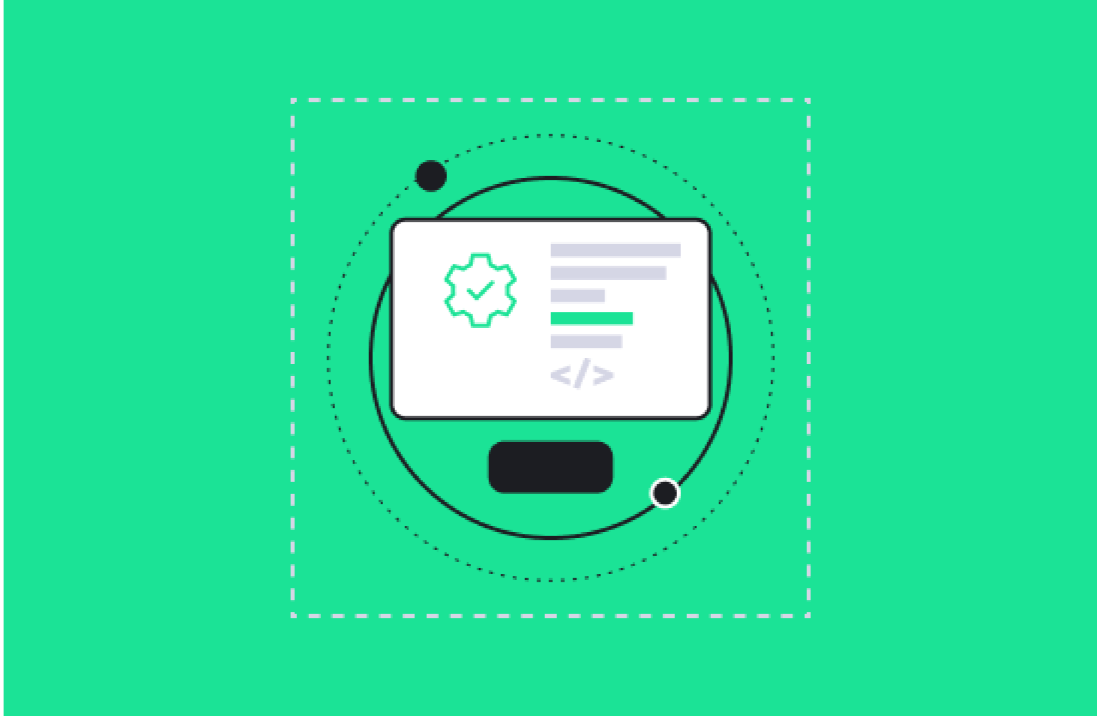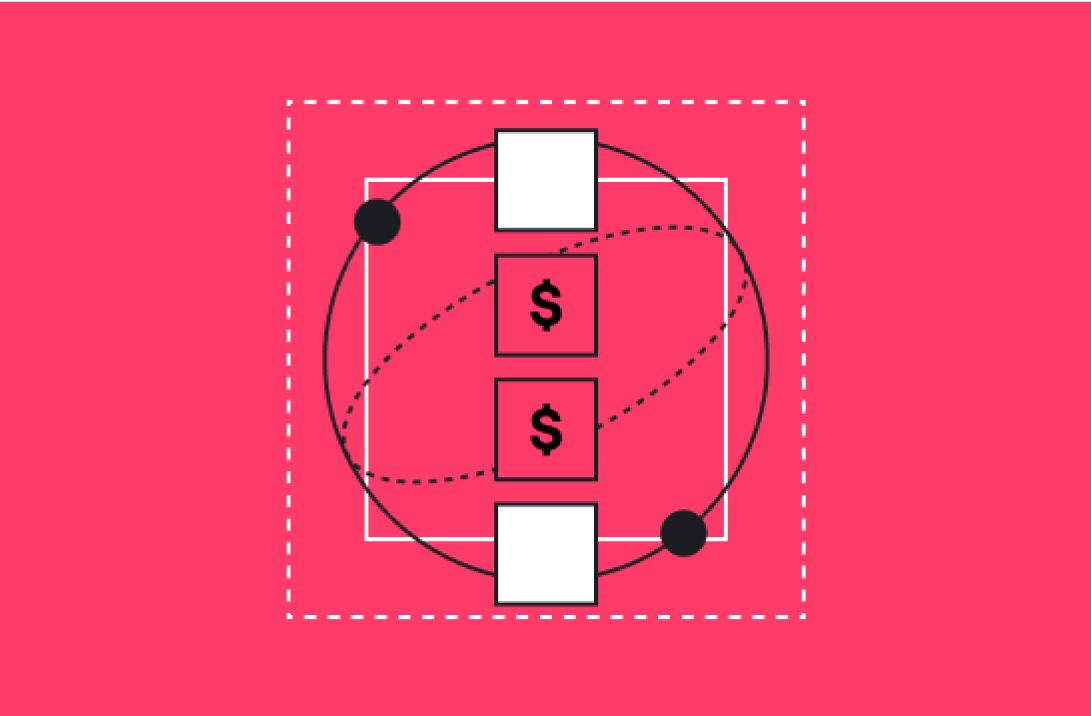HubSpot offers a variety of powerful features to help businesses manage their billing and get paid. It also includes powerful integrations, so you can use your favorite billing apps alongside your HubSpot account.
If you want to create HubSpot workflows to automate your billing processes, you can do that too. HubSpot's Custom Objects feature makes it possible.
In this article, we will explore how you can use custom objects and workflows in HubSpot to create a streamlined billing management process. We'll also look at some of the things you can do with billing management workflows, such as setting overdue reminders and obtaining renewals.
Managing Client Billing with HubSpot Custom Objects and Workflows
HubSpot workflows can automate many of the tasks involved in billing clients, such as sending invoices, issuing reminders, and processing payments.
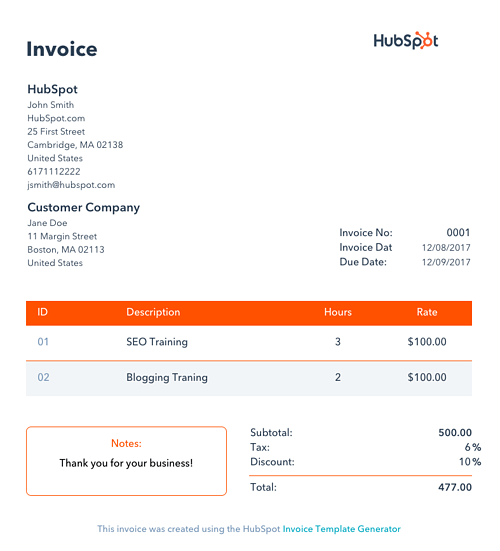
(Souce: HubSpot)
When used together, HubSpot's custom objects and workflows can provide a powerful way to manage your client billing. Custom objects give you the ability to track important information about your clients, such as their contact information, their payments, and their lifetime value.
Workflows can then be used to automate tasks related to this information. For example, you could create a workflow that automatically sends an invoice to a client when their balance reaches a certain amount.
Creating Your Billing Management Workflow
The first step to creating your billing management workflow is to create a custom object in HubSpot. To do this, go to your HubSpot account and navigate to Settings > Objects, and then click on the "Create Object" button.
Give your custom object a name (e.g., "Billing") and then add the fields that you want to include. Some of the fields you may want to consider adding are:
- Client name
- Contact information
- Invoices
- Payments
Once you have created your custom object, you can then create a workflow that uses this object. To do this, go to Settings > Workflows and click on the "Create Workflow" button.
Give your workflow a name and then select the "Custom Object" trigger. This trigger will cause the workflow to start when a new custom object is created.
In the next step, you will need to specify which object will trigger the workflow. Select the object that you created in the previous step ("Billing").
Now, you will need to add an action to your workflow. This is the task that will be performed when the trigger occurs. For example, you could add an action that sends an email to the client or generates an invoice.
To do this, click on the "Add Action" button and select the "Send Email" or "Generate Invoice" action.
Configure the action so that it performs the desired task. For example, if you're sending an email, you will need to specify the recipient, subject, and message.
Once you've added all the actions to your workflow, click on the "Save" button to save your changes.
Creating Workflows for Overdue Reminders and Renewals
You can follow the same process to create workflows for overdue reminders and contract renewals. If you like, you can use the same Custom Object you created previously ("Billing"), then simply add more steps to your workflow using if/than logic.
For example, you can design your workflow to send an overdue email reminder to your client if they haven't yet paid an invoice. You can also establish automatic emails for contract renewals based on each client's billing cycle.
Build Comprehensive Billing Management Workflows in HubSpot
HubSpot's custom objects and workflows can provide a powerful way to manage your client billing. By combining these two features, you can automatically manage all your billing requirements directly in HubSpot, eliminating most of the manual processes associated with billing, invoicing, and renewing contracts. This process also has the potential to reduce the time it takes for your clients to pay you, and it can keep your clients engaged when it comes time to renew your services.
Are you interested in using HubSpot's custom objects or workflows to manage billing? Contact us at Aptitude 8 to find out how we can help.